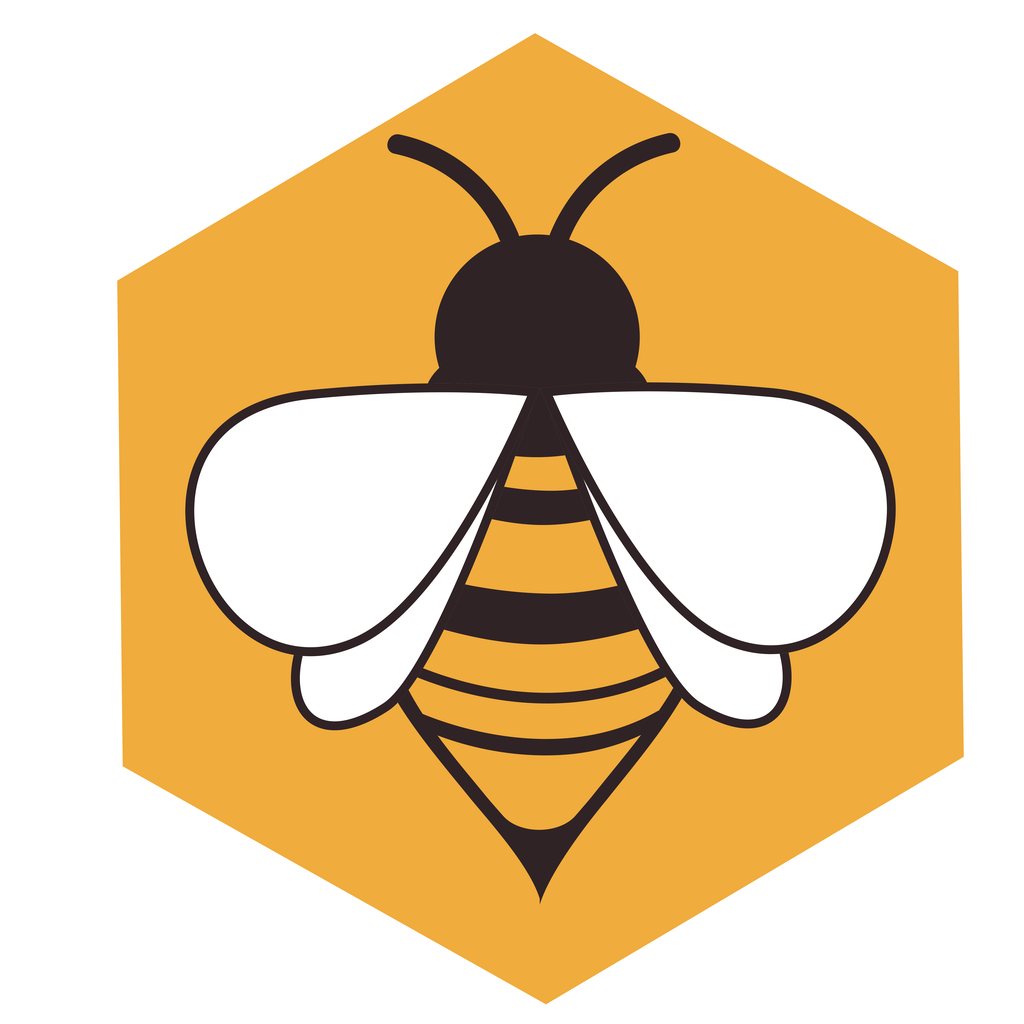Hive Home Beta Testers
What is Hive Home about?
Hive Home started as a personal solution after I struggled to find key information—like a missing A/C warranty and old service records—when I needed it most. I built a simple database, but soon realized I needed access on my phone and iPad. With experience developing software for commercial real estate, I turned it into an app.
Since then I have started to include CRM-style tools for tracking service providers, auto maintenance logs, and document scanning—all to keep important home info organized and accessible.
While I originally built Hive Home for personal use, its features have expanded organically in response to real-world needs. Today, it’s a simple yet powerful tool for organizing the many details of homeownership—designed for people who are tired of losing track of what matters. My hope is that Hive Home saves you time, reduces stress, and helps you maintain a better balance between home life and everything else. ENJOY!
Getting Started
Main data elements
Home
Add details about your home so we have a central hub to colelct all your information.
Assets
Add your asset so we can track the specifics, when you purchased, how much you paid, model numbers, consumables such as filter, bulbs and so much more.
Contacts
Add your service providers, neighbors or anyone you want to record contact with. make them private so they dont clutter your regular contacts.
Install the beta version
For beta testers if invited and accepted you will receive a email with the necessary links to get started, to access the beta software you need to install a Apple provided utility and then our beta app. Within the email you will find both links.
- Install Apple Test flight utility, when complete.
- Select the link to accept the beta test invitation, this will automatically install our latest beta version.
Thats it, youll see the Hive home app icon no different then other apps you may purchase from Apple app store.
Note our beta version goes through the same Apple provided testing to ensure we our apps do not include malware or malicious content.
Step 1 – Add your home
By adding your home all your assets, consumables will be linked to this home and allow you to better track your information.
- Select the top left corner menu
- Select “Homes”
- Select the add button “+” in the top right to add your home
- Enter as much information as you want
- Add a picture
- Save
Step 2 – Add Rooms in your home
You can add all the rooms in your home or just the ones you want to track information, assets, locate consumables etc.
- From your Hive.
- Select “Homes”.
- Select your existing Home and select the “Rooms” tab.
- Select the Add button on the top Right.
- Select your Room type from the predefined types
- Give it a name or what you call the room, if you dont enter a custom name it will default for you.
- Add a picture(s)
- Save
Step 3 Add your assets
Take stock of all your home assets (appliances, fictures, furniture pieces etc.) the best place is to start with your appliances.
- From the Hive Home select Assets
- In the Assets screen select the add button “+”
- In the Asset detail screen, enter as much information as you have.
- Take or Add a picture
- Save
Dont worry if you dont have everything handy, you can update it later as you get more info,
Step 4 Add a Service Provider
Take stock of all your home assets (appliances, fictures, furniture pieces etc.) the best place is to start with your appliances.
- From the Hive Home select Assets
- In the Assets screen select the add button “+”
- In the Asset detail screen, enter as much information as you have.
- Take or Add a picture
- Save
Dont worry if you dont have everything handy, you can update it later as you get more info,
Step 5 Add Upkeeps
Take stock of all your home assets (appliances, fictures, furniture pieces etc.) the best place is to start with your appliances.
- From the Hive Home select Assets
- In the Assets screen select the add button “+”
- In the Asset detail screen, enter as much information as you have.
- Take or Add a picture
- Save
Dont worry if you dont have everything handy, you can update it later as you get more info,